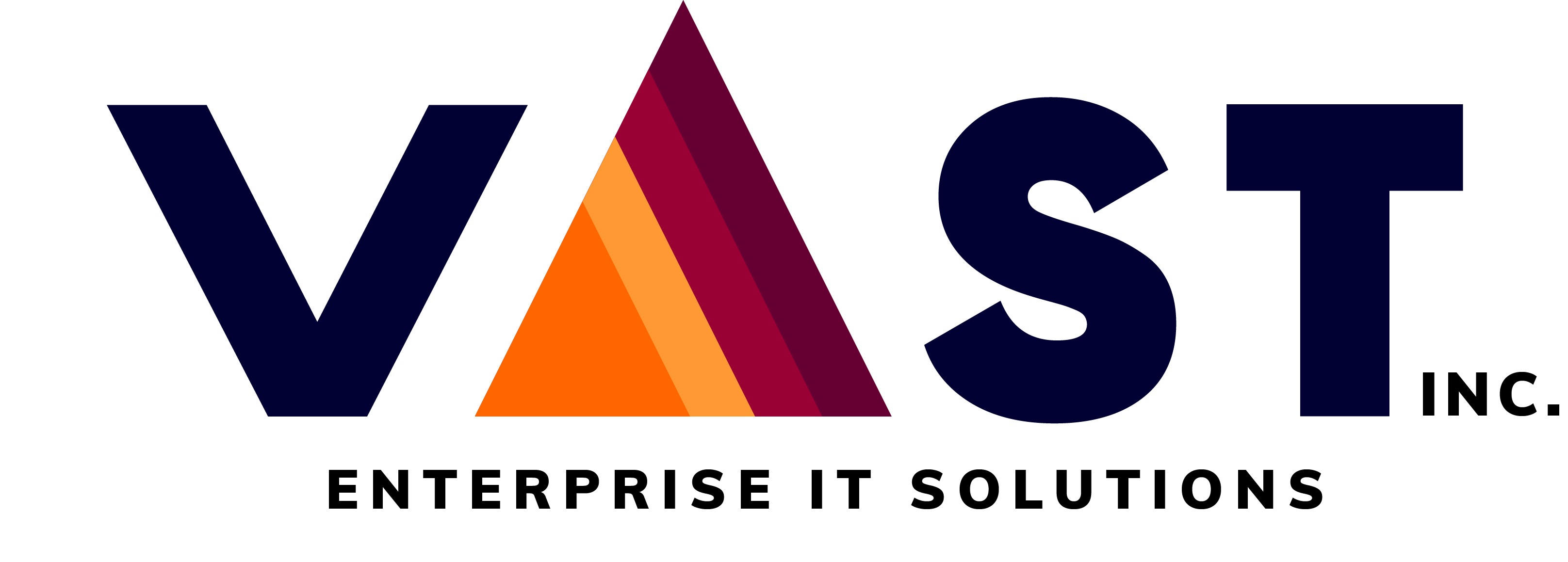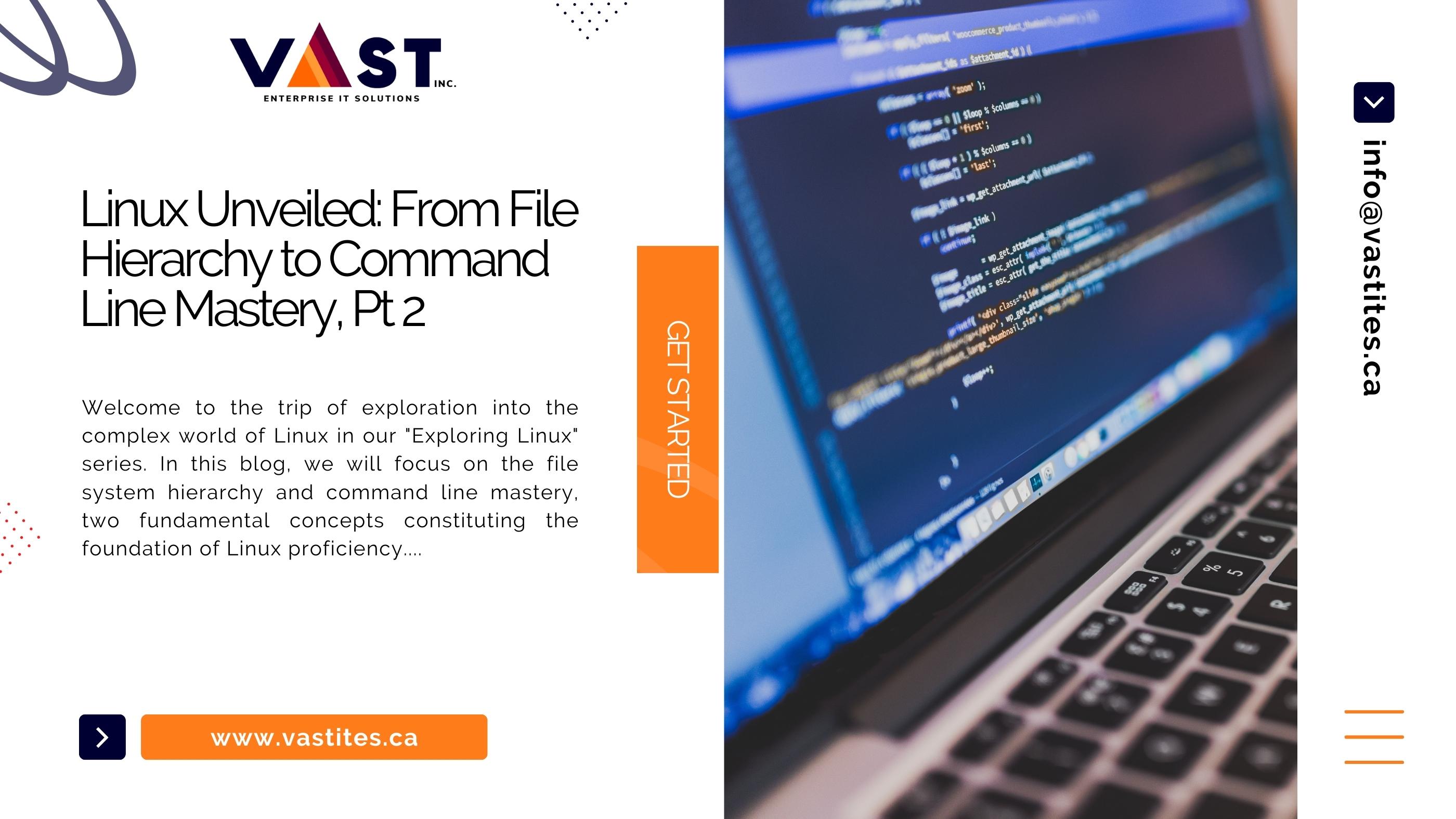
- August 14, 2023
- vastadmin
- 0
Introduction:
Welcome to the trip of exploration into the complex world of Linux in our “Exploring Linux” series. In this blog, we will focus on the file system hierarchy and command line mastery, two fundamental concepts constituting the foundation of Linux proficiency. As we unravel the secrets behind Linux’s organized structure and command line wizardry, we’ll also uncover their profound implications for DevOps jobs, subtly weaving these skills into the fabric of modern technical expertise.
Peering into the Hierarchy: The Layout
Linux is built around a carefully thought-out file system structure. It is an organized environment that eases the functioning of the entire operating system. It is a well-deliberated structure that serves a multitude of purposes, rather than just a bunch of random folders strewn together.
Let’s start at the root of it all: the ‘/’ directory. Think of it as the starting point for all your explorations. From there, you’ll find various directories that serve distinct roles:
/bin and /sbin:
These directories contain essential binary files (programs) and system binaries, respectively. They hold crucial tools like ls (used to list files) and mount (for mounting filesystems).
/usr:
Often referred to as the “Unix System Resources,” this directory houses user-accessible files and data. It’s a treasure trove of applications, libraries, and documentation.
/lib and /lib64:
These directories contain libraries essential for running programs, including shared libraries and kernel modules. They are like the building blocks of your system.
/etc:
Configuration files reside here. From network settings to user account details, this directory holds the information that shapes how your system operates.
/v7par:
Think of it as the dynamic heart of your system. It contains variable data like log files, temporary files, and cached content.
/home:
This is where the users’ personal directories are located. Each user gets a separate subdirectory here to store their files.
Significance of the Hierarchy: A DevOps Perspective
Now, you might be wondering how this meticulously structured file system hierarchy aligns with the dynamic realm of DevOps jobs. Let’s dive into that subtly yet profoundly, unveiling the intricate interplay between Linux’s architecture and the demands of modern DevOps practices.
Configuration Management:
In the realm of DevOps, configuration is paramount. The /etc directory, housing configuration files, allows DevOps engineers to finely tune and manage the settings of various applications, servers, and services.
Automation:
DevOps jobs often revolve around automating processes for efficiency. The /bin and /usr/bin directories provide essential command-line tools that can be incorporated into scripts, enhancing automation capabilities.
Version Control and Monitoring:
DevOps is all about version control and monitoring. Critical logs and variable data stored in /var can be monitored and managed for troubleshooting and performance optimization.
Infrastructure as Code (IaC):
The /home directory becomes relevant here. DevOps engineers, working on IaC principles, can store scripts and configurations for provisioning and managing infrastructure within their individual home directories.
The Command-Line Landscape: A Glimpse
Let’s quickly review the command-line environment before diving into the main commands. You can interact with your Linux system directly using the command line, which is frequently accessed through the terminal. It is a strong interface. It delivers unmatched control and flexibility and is more than just an homage to the past.
Essential Commands for File Navigation and Management
ls:
The ls command is your window into the contents of a directory. By typing ls, you get a list of files and subdirectories in the current directory. Add options like -l for a detailed view or -a to display hidden files.
cd:
The cd command is your passport to move around the file system. Use cd followed by the directory name to navigate into that directory. For instance, cd Documents will take you into the “Documents” directory.
pwd:
Sometimes, you need to know where you are. That’s where the pwd command comes in—it displays the present working directory, giving you a clear sense of your location in the file system.
mkdir:
Need to create a new directory? The mkdir command is your go-to. Just type mkdir followed by the desired directory name, and you’ve got a fresh directory ready to be populated.
touch:
When you want to create a new file, touch is your friend. Type touch followed by the filename, and voila—an empty file is born.
cp:
The cp command lets you copy files or directories. It’s simple: cp source destination. This command helps you replicate files for backups or distribution.
mv:
Moving files around is a breeze with the mv command. Similar to cp, use mv source destination to move a file or directory. It’s also handy for renaming files.
rm:
When it’s time to say goodbye to files or directories, the rm command is at your service. Be cautious, though—rm deletes without hesitation. Use -r to remove directories.
Command Line Mastery and Its Role in DevOps Jobs
Now, here comes the subtle yet powerful connection to DevOps jobs. In the world of DevOps, automation, continuous integration, and infrastructure management are the cornerstones. The command line is your toolkit for these endeavors. As you hone your command-line skills, you’re essentially honing your ability to craft scripts, manage servers, and orchestrate cloud resources—all of which are vital components of DevOps roles.
Imagine crafting a script that automates the deployment of a new feature to a web application. You’re not just running commands; you’re creating a symphony of efficiency. This prowess with the command line becomes a valuable asset on your journey to securing and excelling in DevOps jobs.
Conclusion:
In conclusion, our exploration of the Linux file system hierarchy and the command line landscape has shed light on the foundations of Linux proficiency and their invaluable role in the world of DevOps jobs. As you continue to navigate the depths of Linux’s structured ecosystem and harness the power of the command line, you’re not merely acquiring technical skills—you’re empowering yourself with the tools to streamline operations, enhance automation, and optimize infrastructure. Just as the Linux file system hierarchy lays the groundwork for a harmonious operating system, your mastery of command line tools empowers you to orchestrate harmonious software pipelines and efficient processes, aligning perfectly with the philosophy of DevOps.
So, whether you’re contemplating DevOps jobs or simply seeking to deepen your Linux knowledge, remember that beneath the surface of Linux lies a world of opportunity, waiting to be explored and harnessed for your personal and professional growth. Happy Linux journey!
If you have not read the previous part of this series, visit here.
For more details regarding DevOps automation then, contacts us.