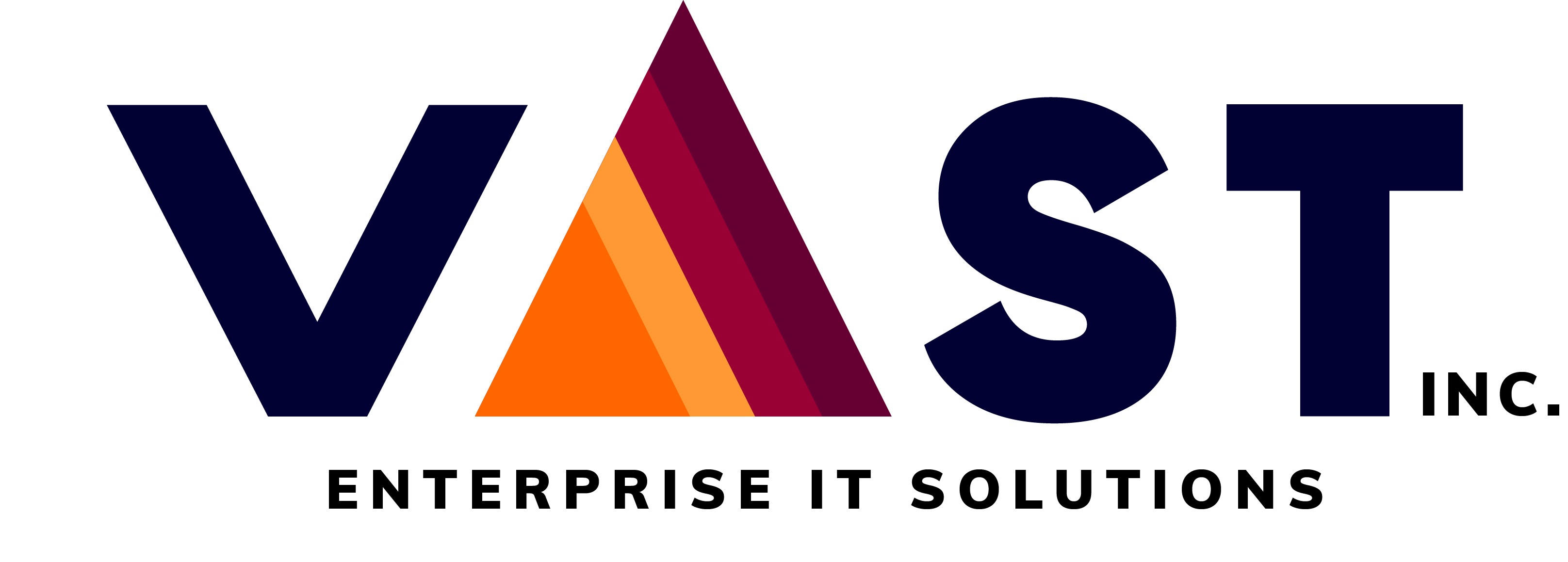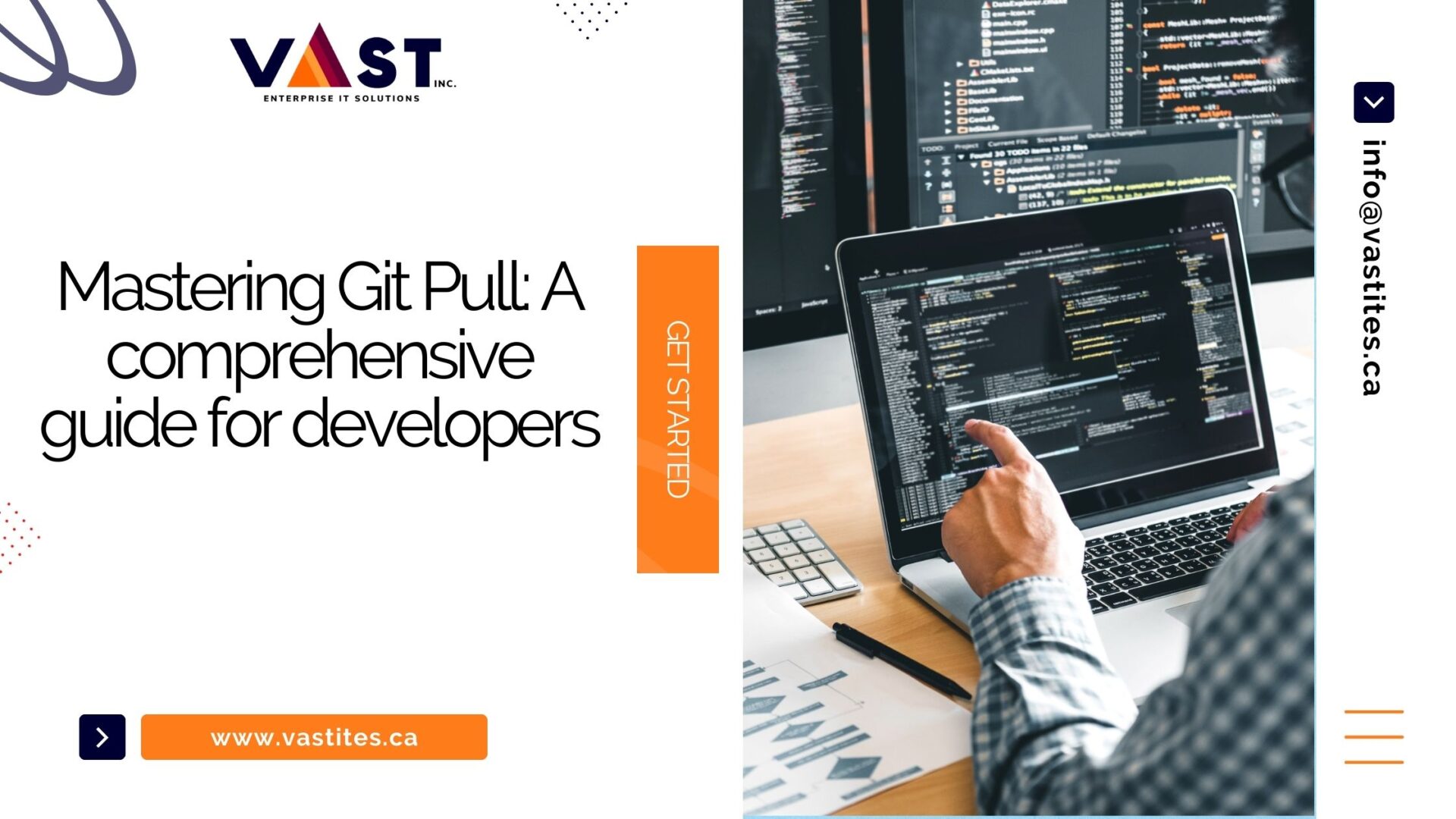
- December 26, 2023
- vastadmin
- 0
Introduction
Welcome Mastering Git Pull: a comprehensive guide for developers. It is a crucial software development version control system. Whether you’re a seasoned developer, a DevOps engineer, or a newcomer to the tech industry, knowing how to use Git commands is essential for efficient code management and collaboration. In this blog, we’ll jump into the complexities of Git Pull, Git Fetch, and the idea of remote branches. We’ll clarify their functionalities, and differences, and give practical examples to assist you with mastering these commands. Toward the finish of this read, you’ll not just have a strong handle on these commands but also know how to execute them in your day-to-day improvement work process.
What is a Git Pull?
Git pull is a command with which you can update the local version of the repository from remote. Blending remote upstream changes into your local repository is a typical task in Git-based collaboration workflow. The term “Git Pull” originates from “Git fetch” and “Git merge.” During the initial phase of activity, git pull executes a git fetch specific to the local branch where HEAD points. Once it downloads the content, Git Pull enters a merge workflow. You can do a Github download for Windows easily.
Read more: 4 Best tools to learn DevOps – How to start DevOps?
What is a Git Pull Request?
Git Pull Request, also called PR, is a command that proposes to merge the updates made in one repository into another. It enables code reviews, promotes collaboration, and maintains a clean, properly documented codebase.
Git Pull request examples
- Bug fixing: When a bug is discovered, a team member creates a separate branch to fix it and then initiates a Git Pull Request for the team to review and integrate the fix.
- Feature Additions: after the approval, the developer can add new features like password reset, and create a pull request to merge it into the main branch after the approval.
- Dependency Updates: A pull request updates the software’s dependencies to the latest versions after reviewing it for compatibility and improvements.
- Code Refactoring: Engineers refactor code for better execution or comprehensibility and present a git pull request for team approval.
Read more: Jenkins vs. Other CI/CD Tools: Making the Right Choice for your Project
How to create a Pull Request in Git?
Get the changes ready to submit for approval in GitKraken Client. Once you have done that then drag and drop your feature branch of the main repo to trigger the “Create a pull request” from the menu.
You can also achieve this by clicking the “+” on the green color icon in the Pull Request section of the left panel.
Click “Create Pull request” at the bottom of the Git Pull request template to complete the process of creating PR.
Git pull examples
Mastering Git pull is not an easy task, even for developers. Below are the Git Pull Examples for a clear understanding:
Default Behaviour
git pull
Executing the default action of git pull will be similar to git fetch origin HEAD and git merge HEAD where the head is a reference pointing to the current branch.
Git Pull in remote
git checkout new_feature git pull <remote repo>
This code performs the checkout and switches to the branch. With this Git Pull is passed. The newfeature branch will implicitly be downloaded from this. After the download is complete it will start a git merge.
Git Pull rebase instead of merge
You can synchronize with the central repository’s main branch with a rebase:
git checkout main git pull --rebase origin
This moves your local changes onto the highest point of what every other person has previously contributed.
What is Git Fetch
The git fetch order downloads commit documents and refs from a local repository into your local repo. Fetching is what you do when you need to see what every other person has been dealing with. It also lets you see how the central history has progressed, like in the svn update. However, it doesn’t persuade you to merge the changes in the repository
Git isolates fetched content from existing local content; it doesn’t affect your local improvement work. You can check the fetched content with the Git checkout command. It is a very safe method to review the commits before integrating them with the local repositories.
Git pull and Git fetch are the two commands that are available to accomplish the task when downloading the content from a remote repo. However, Git fetch is the safer version. It downloads the remote content but does not update the working state of the local repo, leaving your ongoing work untouched.
While Git pull is more aggressive. It will download the remote content for the active local branch and promptly execute git merge to make a merge commit for the new remote content.
What is a Remote Branch?
Before understanding how to fetch remote branches, let’s understand what is a remote branch.
A branch existing on a remote repository like GitHub, BitBucket, or GitLab is called a remote branch.
A “remote” is automatically created pointing to the original repository, when you clone a repository. This remote fetches the changes made by other collaborators in the project.
How to fetch remote branches in Git?
You can access all the remote branches of a clone repository. This can be verified by using the Git branch command with – r option.
git branch -r

These branches are used to check out using the Git check out command.
At the point when you are working with a gathering, one contributor makes another branch remotely. You might have to get this remote branch into your project. You can do this with the git fetch command.
The git fetch command goes out to your remote project and pulls down all of the information from that remote project that you don’t as yet have. You should have references to all of that remote’s branches after this, which you can merge into or inspect at any time.
git fetch
You can attach the remote repository name, which is ‘origin’ by default:
git fetch origin
Make a note that when you use the git fetch command, it just downloads the changes made in the remote repository to your local repository without automatically merging them with your work or changing what you are at present chipping away at. You will have to merge the changes manually when the time comes.
Use the git pull command if you want to fetch remote branches and merge them with your project or to make any changes to it.
You can access the fetched content by using the Git checkout command, ensuring that fetching is safe to review commits before integrating them into your project.
You can use the Git pull command to fetch remote branches and merge them with your project or modify it. Use the following command to achieve it:
git pull --all
Run the Git command git branch -r to verify that the repository has been added
Conclusion
Taking everything into account, mastering Git commands like Git Pull, and Git Fetch, and understanding the idea of remote branches are fundamental abilities for any developer or DevOps engineer. These commands work with collaboration, guarantee a perfect and well-documented codebase, and are significant in overseeing complex programming projects. Keep in mind, that Git Pull integrates changes from a remote repository into your current branch, consolidating the functionalities of Git fetch and Git Merge. Then again, Git Fetch securely downloads changes from the remote repository without merging them, permitting you to review them first. Understanding these subtleties and utilizing these commands will fundamentally upgrade your work process and add to the outcome of your tasks. Happy coding!